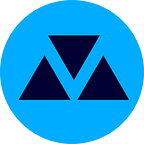How To Use Smartphone Camera on PC/Laptop
If you’re looking for a new Webcam for your computer, you may want to pause and give a chance to your Android smartphone. With the help of a few apps and features, you can use a smartphone camera on a PC as a webcam.
We will show you how step-by-step in this tutorial.
1. Enable USB Debugging in Developer Mode.
First, you should enable ‘Developer Mode’ on your smartphone. To do so; Go to Settings > About phone > Software information and tap 7 times on the Build number option in succession to enable developer options.
After that, a Developer options entry will become available in Settings at the bottom. Open it and enable the USB debugging option inside.
2. Install the DroidCam app
DroidCam is a well-known camera-to-pc app, and it’s easy to use. You need to set up DroidCam on both your PC and your Android phone. Visit the DroidCam app’s official website, the app is available for Windows and Linux. Follow installation instructions and let’s move to the next step.
3. Set up the smartphone camera on the PC
After installing the app on your smartphone and laptop, You should connect both with a USB cable. Also, you can use your phone’s hotspot feature to connect your PC to your phone (mobile data is not required).
Open the DroidCam app on your PC and smartphone. On your PC, click on Connect over USB and click on the Refresh button to detect the USB connection.
After the app detects the USB connection and shows it in the drop-down menu. Select it and click on the Start button to start using your phone as a webcam.
Visit TechBrah.com for more helpful high-quality content.